Typical Road Cross Sections
This Blog will address basics of the annotate cross-section tool within corridor modeling, I'm gonna use that tool but before I do I want to start off by creating some cross sections that I can annotate so I'll step through that real quick here create cross sections.
I've got a set up preference already so, I'll go ahead and use that load that up and put that change the lefts offset and right offset because I don't really need that much room and I'll change the exaggeration as well and do that so I'll apply that and now I have cross sections so I can close and if i zoom in I can see I'm empowered GF back so I'll see this cell then we place in Geo pack as part of the cross section and I can just turn that off if I don't want to see it so let's take a look at annotation so I'm going to use the annotate cross section command under corridor modeling and first thing I'll notice when the intake cross section dialog comes up is the cross section model that I'm in is listed here I can switch between different models and the surface that I want to annotate so I have existing and I have proposed so my proposed is called Geum CL after the name of my corridor and I want to I can label points I can label different features you can see here the different features that it sees in the file already so these are the different components of my model segments so I can annotate segments and then create frames if I want so I've got some preferences already set up just make this little quicker so I'm gonna load up object called object offset elevation slope so I'll click load there close that and what is that so that's gonna I'm using the object versus like a frame I'm going to label I'm not gonna label points I'm gonna label features so I've checked on include features in there I'm gonna do an offset elevation label and a leader to that point so if we were to look at for example this shoulder I'll be able to see what that label is gonna look like and just just for symbology the last column if I needed you know symbology text sizes all that is controlled here so I could you know for example I could choose a different text color for the offset and another different one for the elevation
Ror example so that was under features general then I have annotate what do I want to what particular pieces don't want to annotate I can select you know all the features none of them I could say I just want to label the the right shoulder point and maybe the right edge of pavement so I can use the ctrl key just multiple select if I want to label the slope under segments second label slopes link slope length width I can label everything or just for example let's just do the shoulder and edge of pavement so just between those two points and again Jim the generals where I set up the symbology so for example if I wanted slope to be blue I could do that at any point I can click apply and that will label all the sections in this model so I can see again under the slope I've set my format to percent I've got one decimal point if I go up here to features I've got my elevation at one decimal point I offset with a suffix and a precision of 0.1 if I go undo that will remove the annotation so again I can come here and select all of the features and then of course I can do all of the segment's click apply and it will label all of them at one time and then we'll label them on every section now you can also do frame annotation.
So for example let me undo all that so I can see I've removed all the annotation so we'll go back to our one cross section here and I've killed the tool so let me bring it back up and again I'm going to do G on surface and I've got a couple pre setup frame here so let's look at the frame design elevations so this you can see the difference here is them using a frame option versus the object option and I'm gonna label points now and I'm going to label their elevation and just so we can get a handle on what we're doing and I'll change the color of that elevation to red and then focus my attention now on the frames so I can see here on their features I'm not labeling features and I'm not doing any segments so under the frame I'm I've got these four things that I could create a frame for so here I'm doing frame our feature elevation it's going to create the frame right at the bottom of my cross section.
We can control the offsets and where the places the tick marks and there's nice little example pictures that help you so collision options if points are too close together as it goes along how to separate those in the frame the you know I'm labeling I'm gonna do elevation so I've given the row I'm labeled the row underneath in the frame called propose so that's the row title and its text height I'm not doing segments or features so all this the elevation is gonna I've set the elevation height so it's going to use that elevation height for the points and then symbology so if I for example wanted to change the leader I could double click maybe come here and let's make it line code 3 instead of and maybe make it yellow and that'll be a leader line from the frame up to that point that it's labeling I could change the color of the frame here maybe I don't want it to be white but purple so we'll change it so I click apply and you can see it puts the frame called proposed elevations again that was here under points that's the row name and then it's labeled the elevation of all the points so it's labeled the elevation of all the points along my surface and you can see the leader line going up to each point so once I set these up so for example I want to do offset let me load that up so now the main difference will be under the points option here I've turned off elevation turned on offset and if I want to change the color just so we can see it stand out a little and then apply that we can see that it's created a row called design offset and it's placed the offset in that row for each of my design points so that's how you can create frame animation again the other the other difference between this particular frame was it was 0.8 1.0 8 down the other one started at 0 this one started point oh eight down from the from the bottom of the cell out of the cross section so that is annotate cross section review so again the main thing is you can label points offsets elevation is station four points you can label features offsets and elevations and stations and labels names and so so forth and you can do segments and links and widths and slopes
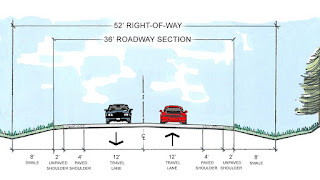
Comments
Post a Comment